Build a Questionnaire
Build unlimited templates for the different roles you are hiring! Creating questionnaires can be easily done through our drag-and-drop functionality.
1. On the left sidebar menu, click the star icon to go to Questionnaires.
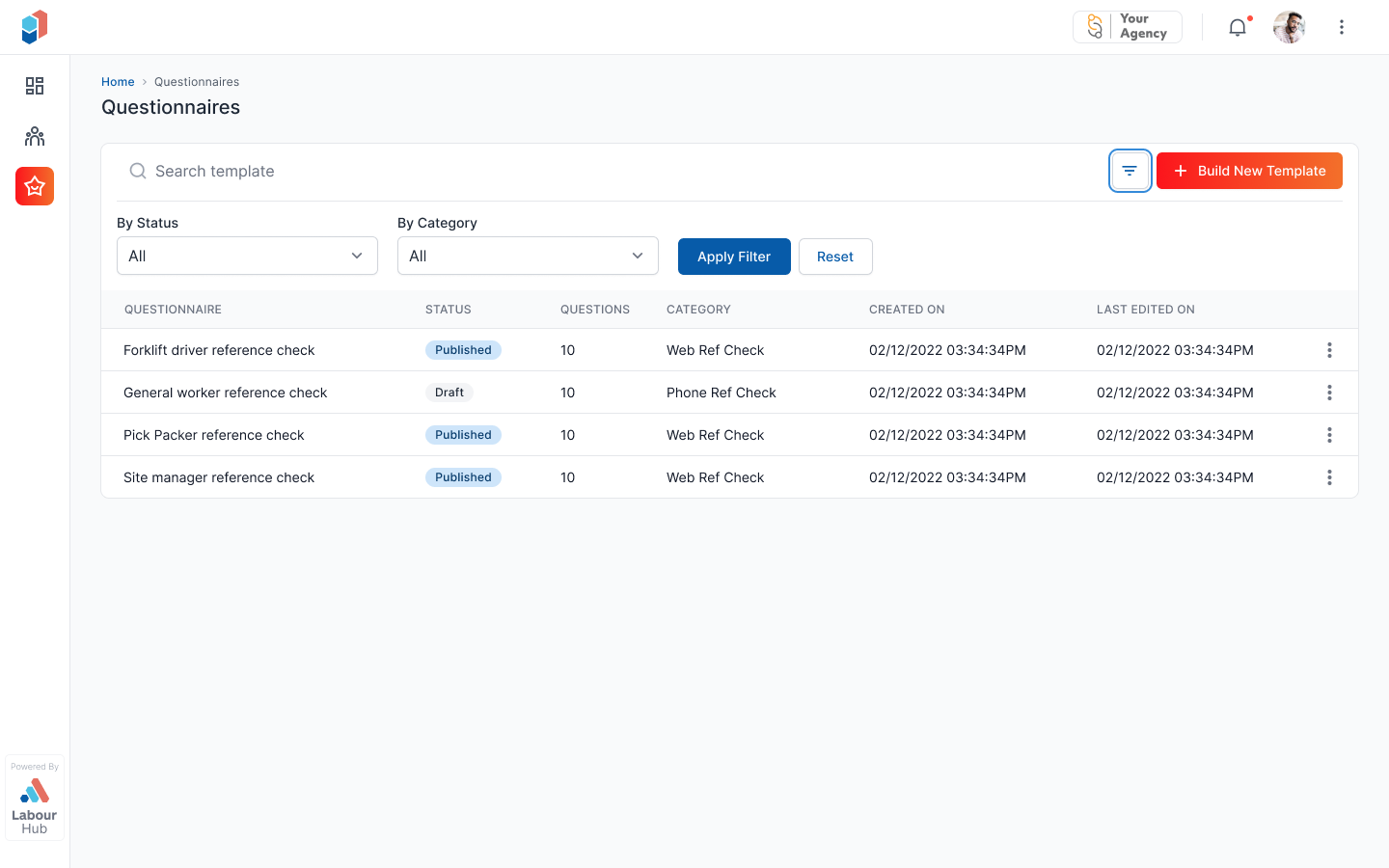
2. Click Build New Questionnaire on the right side of the screen.
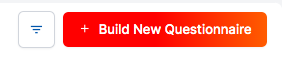
3. Enter the Questionnaire Name and select the Questionnaire Category.
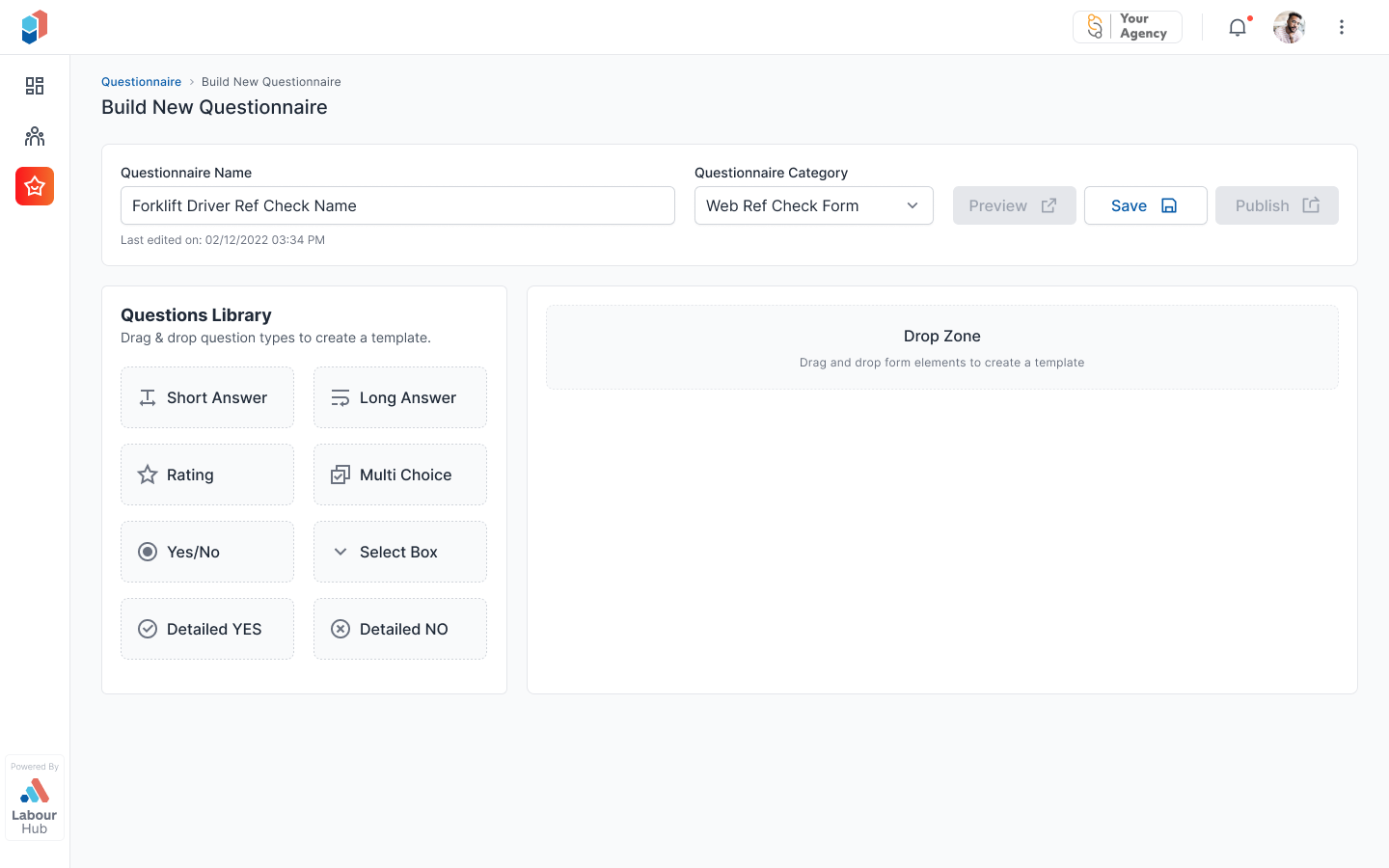
4. Head over to the Questions Library. Use the drag-and-drop functionality to select the question types.
Short Answer - Create an open-ended question that requires a minimum-length answer
Long Answer - This allows respondents to elaborate on their answer
Rating - Display a scale of answer options from any range
Multi Choice - Allows respondents to select one or more defined options
Yes/No - Simple yes/no answer without further information
Select Box - Create options which respondents can choose from a dropdown
Detailed YES - This requires the respondent to explain why the answer is YES
Detailed NO - This requires the respondent to explain why the answer is NO
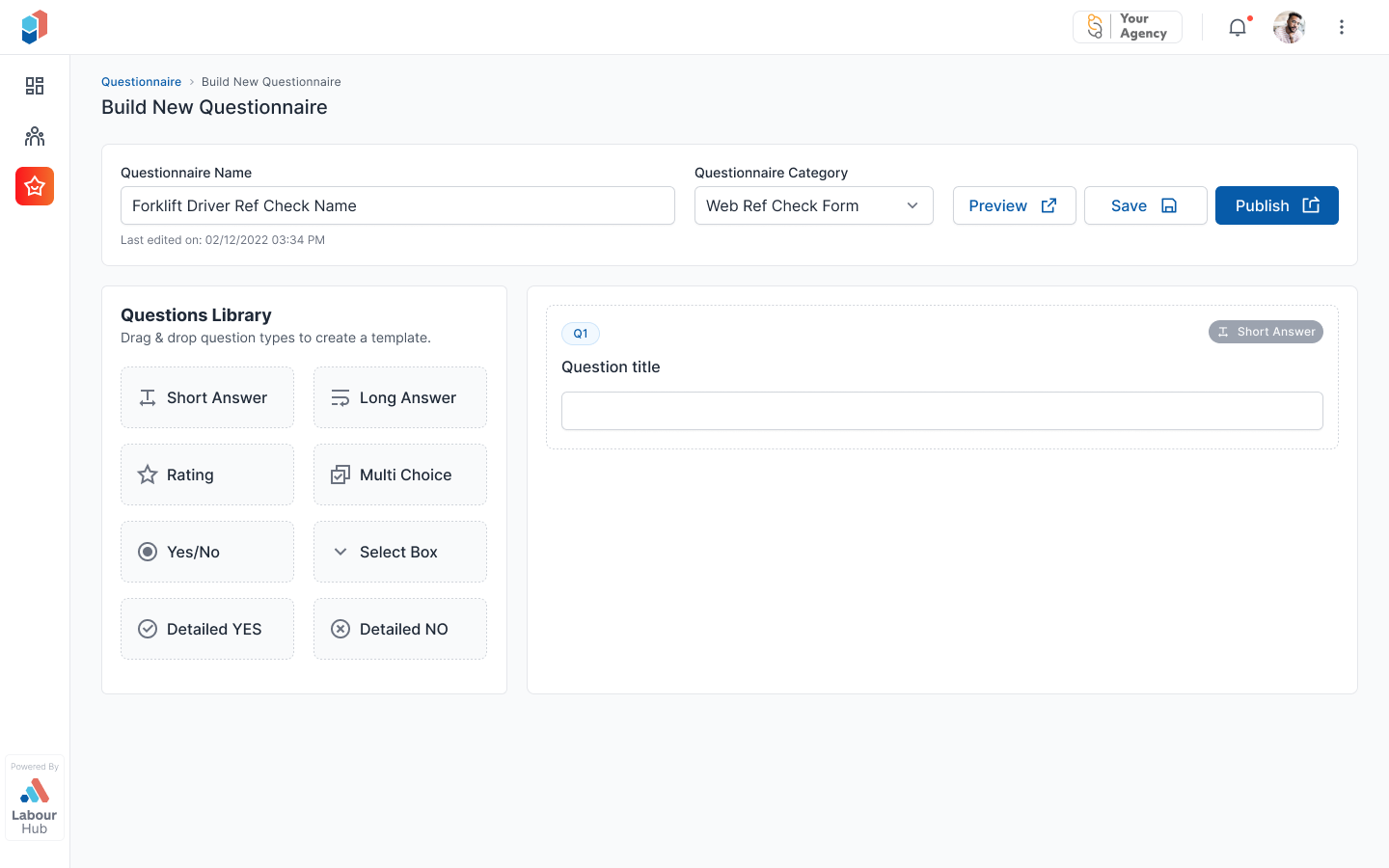
5. Click on the pencil icon to edit the Question Title. You have the option to set the question as Required.
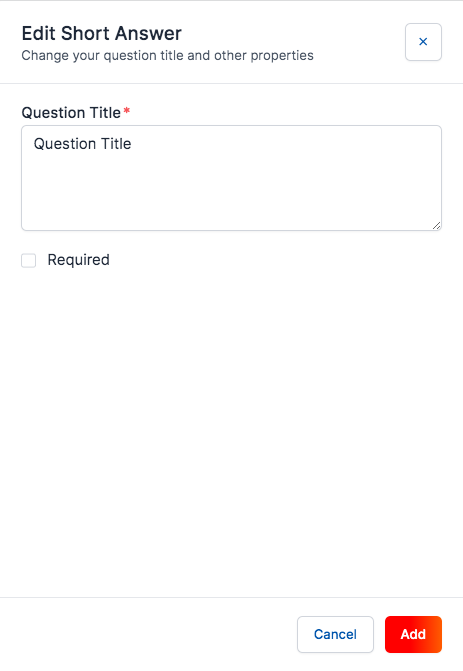
6. You can also Reorder the questions using the drag-and-drop functionality.
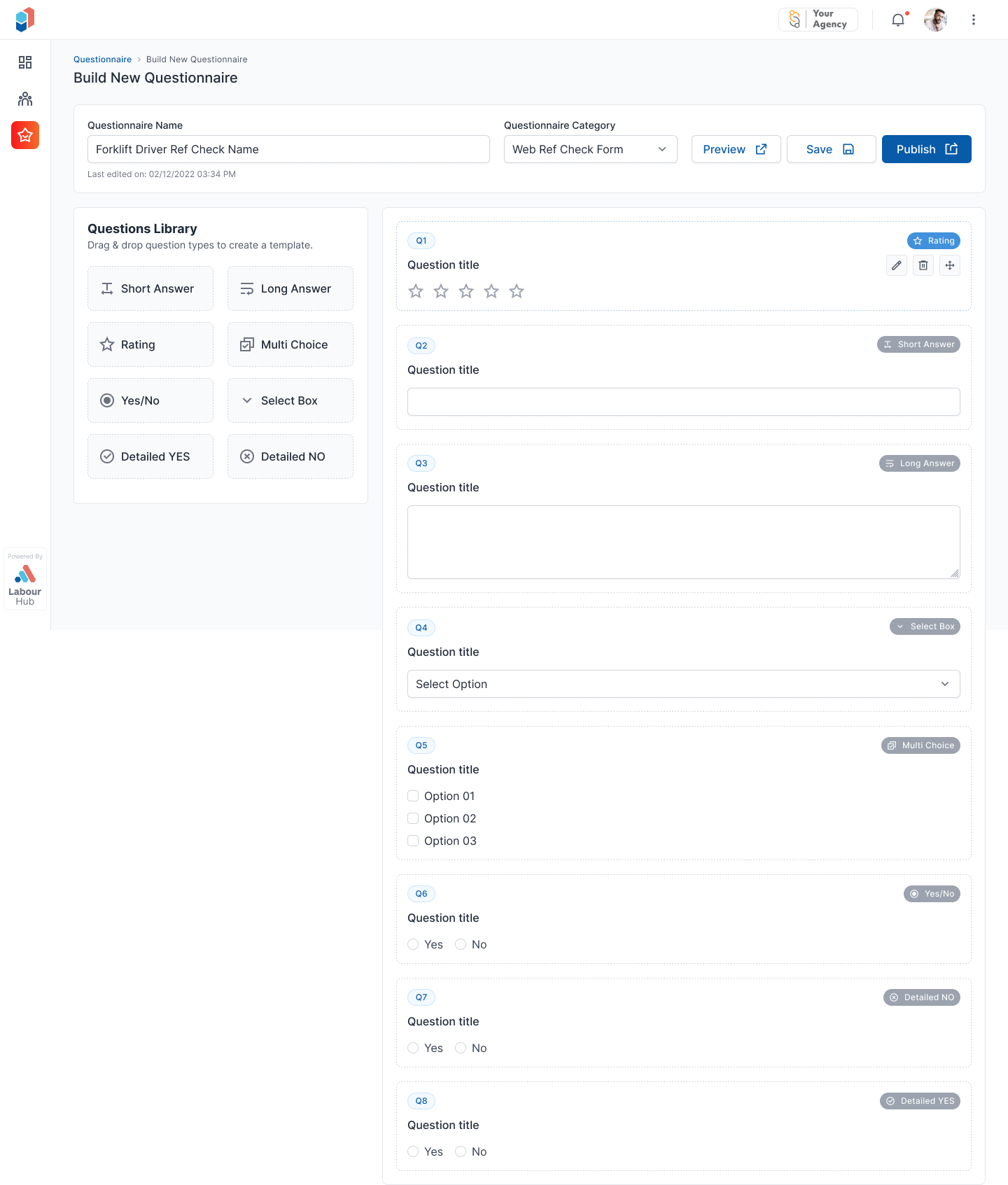
7. You can Preview, Save, and Publish the template you have created on the top right side of the form. The templates you create are going to be available and accessible to your entire team.
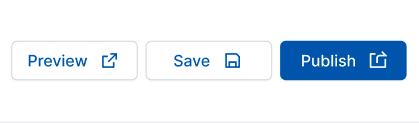

Our support is free for everyone. Provide your email and we will be in touch.