How to Enable Auto-Referencing
This guide explains how to activate and use the auto-referencing feature in Ref Hub, where users can easily send referee details requests and reference check requests to candidates and their nominated referees.
1. Go to the Company Profile
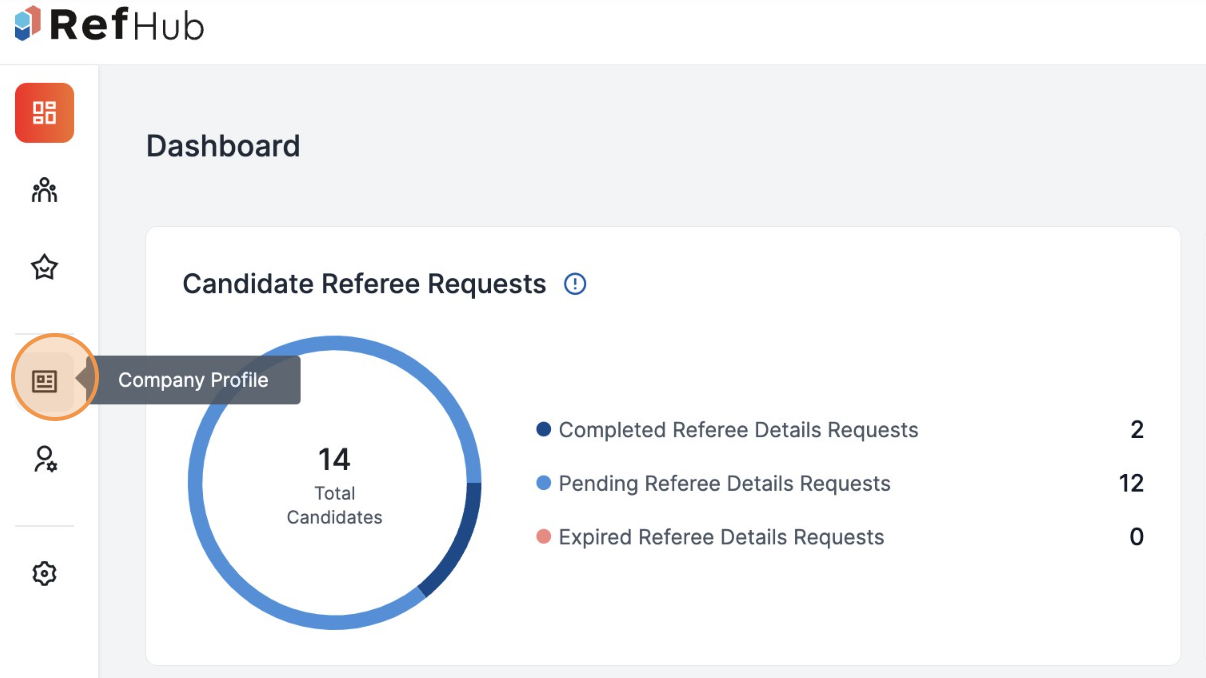
2. Scroll down and locate Auto-Referencing under Settings
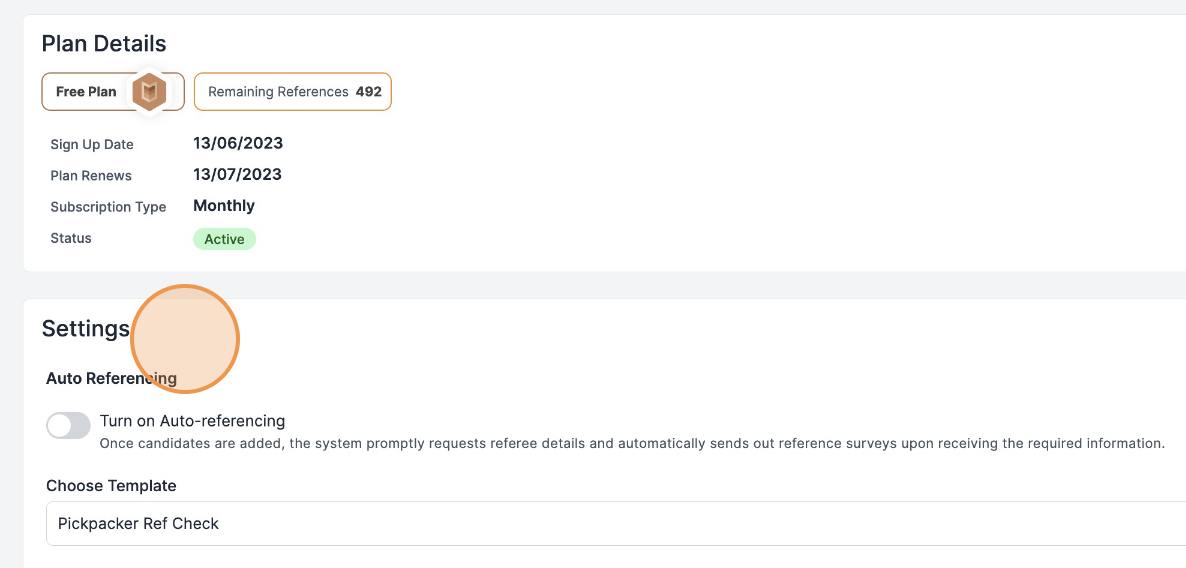
3. Click here to Activate. This will enable the feature by default each time you add a candidate.
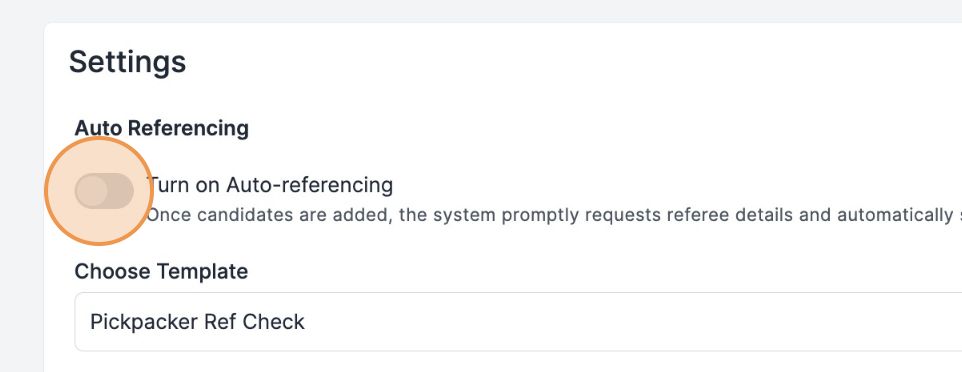
4. Select a template
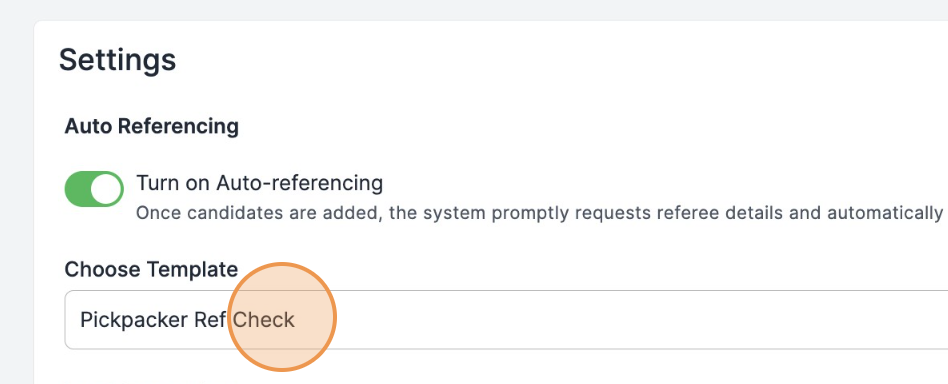
5. Go to Candidates

6. Click Add Candidate
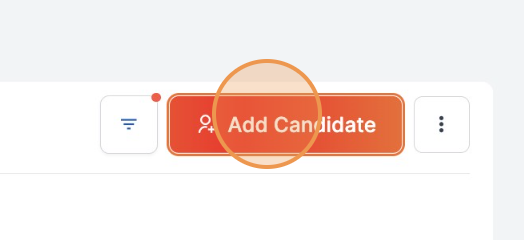
7. Keep this on for Auto-referencing to take place

8. Choose the corresponding template to be sent to the candidate's referees
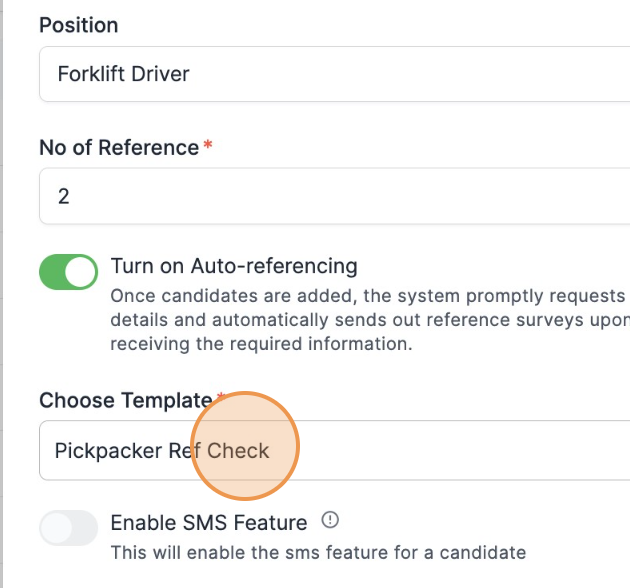
9. Click Add Candidate
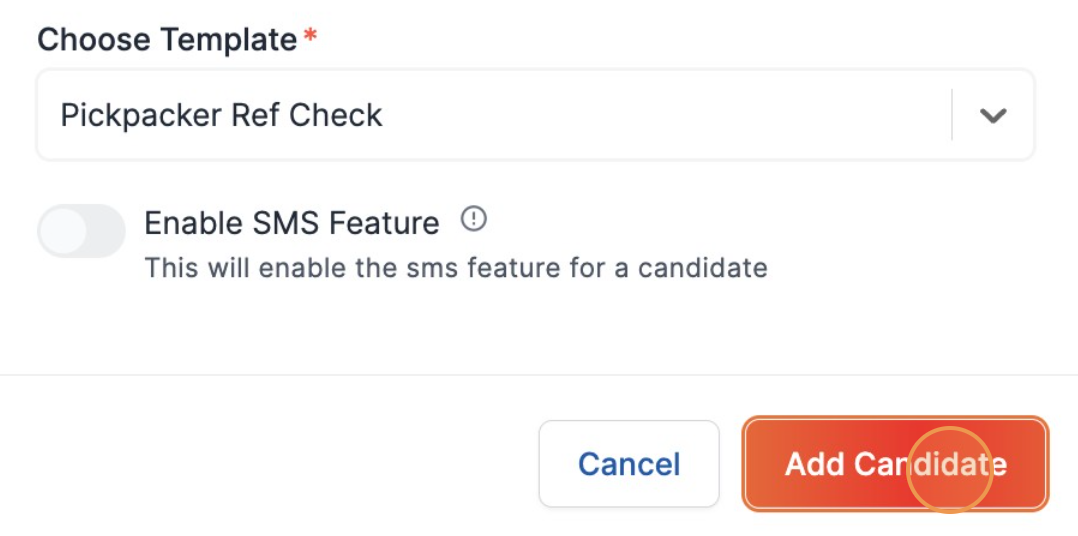
If the user selects the auto-referencing feature for the candidate, Ref Hub automatically sends the referee details request to the candidate's email address provided during the candidate's addition to the system.
Once the candidate submits their referee details, Ref Hub automatically sends reference check requests to the nominated referees.

Our support is free for everyone. Provide your email and we will be in touch.