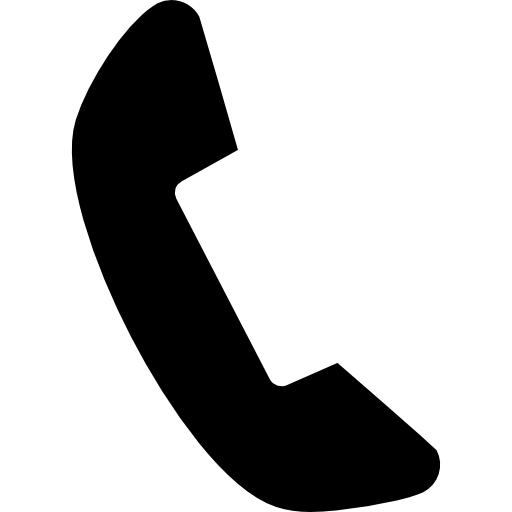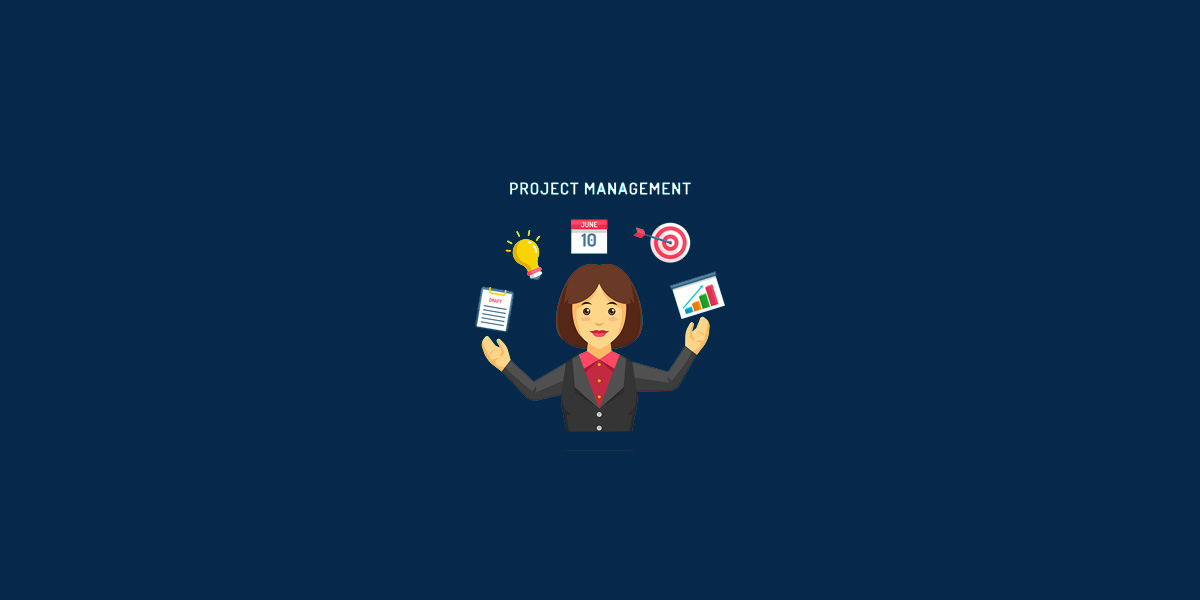How to leverage Zapier to run a recruitment agency
.png)
Running a recruitment agency is no easy feat. It involves a lot of coordination, communication, and tracking of potential job candidates. That’s why a lot of recruitment agencies are turning to Zapier to help manage the recruitment process.
Recruiters can save time by automating workflows as it streamlines hiring processes to increase productivity at work. With over 5000+ apps you can integrate with, Zapier works with everything you work with. This powerful tool will be your ultimate partner in running your agency.
There are several ways you can maximize Zapier's power to automate processes. Get rid of manually doing time-consuming tasks, and use this tool to automatically run things for your recruitment agency:
Share job openings across social media
There is no need for you to log into multiple social media accounts every single time you have a new job post. Right from your recruitment software, new job vacancies can instantly be published on your chosen social media platforms.
Leverage social media to maximize your reach and use Zaps to share your job posts on:
Here are some zaps you can create:
- Share your new Instagram posts to your Facebook page

- Share Instagram job post photos to Twitter Automatically

Here are some zaps you can create:
- Share new Facebook job posts to LinkedIn

- Share your new Instagram posts to your Facebook page

- Post on Twitter the same content posted on Facebook

Here are some zaps you can create:
- Post on Twitter the same content posted on Facebook

- Share Instagram job post photos to Twitter Automatically

Here are some zaps you can create:
- Share new Facebook job posts to LinkedIn

- Add new Tweets to your LinkedIn Company Profile

Add new leads to a spreadsheet or database
When you receive a new candidate application, their details can be automatically added to your database. This eliminates having to copy-paste from multiple tabs and ensures you get the exact contact information provided by the applicant.
Here's how you can use Zapier to automate this for you:
- Set a trigger: When the trigger happens, it starts a Zap. These triggers could be when a new lead fills out a form on your website or when you star or label a certain email.
- Create the action: This is the action that you want the Zap to perform after it's triggered. This could be sending that form data to a spreadsheet row. A single Zap can perform one or more actions.
Here are some zaps you can create:
-Add new Facebook leads to Google sheets

- Push the submitted application details to rows in Google Sheets

- Log submitted application details to your company's portal

- Add rows in a spreadsheet for new Outlook emails with specific term in the subject line
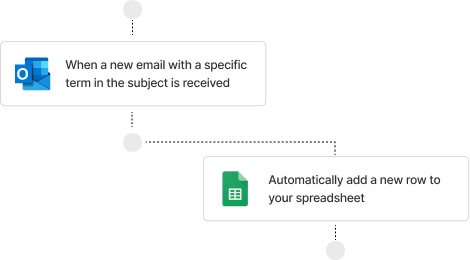
Send new applicants a personalized message
When a new form submission is received, you can send a personalized confirmation email.
Mailchimp
Send info from your recruitment platform to Mailchimp
- Add Mailchimp subscribers for new candidates
- Add tags and create automation journeys
- Automatically send a welcome email to new applicants
Microsoft Outlook
- Send Microsoft Outlook emails for new entries

Gmail
- Send email via Gmail for new applicants

Steps to send automatic emails to new leads:
1. Create a new Zap
2. Select the platform you use for forms as your trigger app and choose the event that corresponds with someone filling out your form
3. Select your email platform and choose Send Email as the action event.
4. At this point, you will finish filling out the email details, including the email subject line and body copy. You can pull information from the form, like the person's name and other details to further personalize the email. (If you'd like to add more actions, this is where you'd click the plus sign (+) and repeat steps 3-4 as needed.)
5. Test your Zap, and if all looks good, turn it on and watch as you automatically respond to new leads!
Notify the team about new leads
Your recruitment team does not have to miss new leads coming in because everyone can be notified in an instant. Through Zapier, automatic notifications can be set up for every new form submission.
Chat Notifications
Here are some zaps you can create:
- Send messages to Microsoft Team channels for new submissions

- Send Slack channel messages for new submissions

- Get Slack direct messages for new entries

Email Notifications
Here are some zaps you can create:
- Share submitted applications to Gmail

- Send Microsoft Outlook emails for new entries
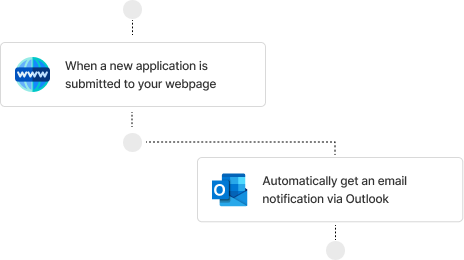
- Generate Outlook emails with new Facebook leads

SMS Notifications
- Get SMS messages for newly submitted forms

Top Phone and SMS apps you can integrate with Zapier
- SMS by Zapier
- Twilio
- ClickSend SMS
- RingCentral
- OpenPhone
- SimpleTexting
- TextMagic SMS
- JustCall
- SlyBroadcast
- BurstSMS
Save files and media to the cloud
Receiving important files like CVs, registration forms, declaration forms, contracts, and more should be stored properly. Zapier allows you to automatically save documents where you need them. Here are some zaps you can create:
- Save new documents to OneDrive

- Save new Gmail attachments to Google Drive

- Save new Gmail attachments as Dropbox files

Top File Management & Storage Apps
Add important tasks to your to-do list
Since recruitment follows a series of steps to keep things in place, you can use Zapier to automatically add tasks to your lineup to ensure you're on the right track. Multiple tasks from different sources like chat messages, emails, and calls could easily be a struggle to manage. With Zapier, you can automatically organize your to-do list.
Ways to automate your to-do list:
- Turn emails into tasks
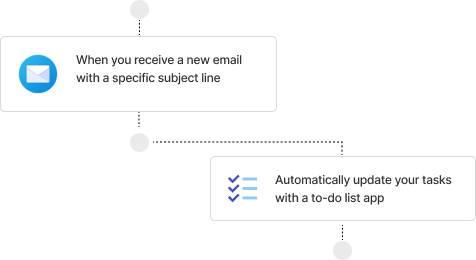
- Create to-do items from notes

Check out Evernote to serve as your ultimate notetaker!
Evernote is an accessible app that serves as your ultimate notetaker. It automatically syncs across your devices, so you can stay on top of it all with your notes, to-do lists, reminders, etc. This tool can serve as a recruiter's digital notebook.
- Turn form submissions into to-do tasks

- Schedule recurring tasks

Best to-do list apps you can integrate with Zapier
- TickTick
- Things
- Habitica
- Any.do
It's time for a Zap!
There is no need to be overloaded with countless tasks to get your recruitment agency running. Make it endlessly possible with Zapier. If you are ready to start leveraging Zapier to get your recruitment agency running, you will need to complete the following steps:
1. Sign up for an account with Zapier and connect it with the apps you use for your recruitment process.
2. Create triggers and corresponding actions for each task that needs automation. You can use existing templates or customize your own Zaps.
3. Monitor your Zaps and edit them if needed.
4. Test your Zaps and make sure they're working properly.
5. Repeat these steps for any new tasks you need to automate.
By leveraging the power of automation with Zapier, you can accelerate your recruitment cycles and easily organize the workflow. Get ready to take the hassle out of the recruitment process and run a successful recruitment agency!