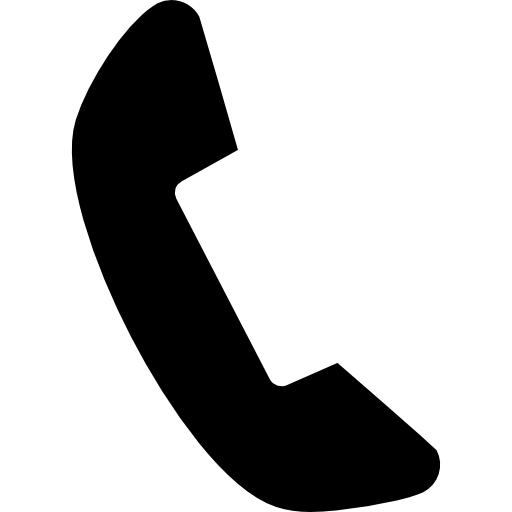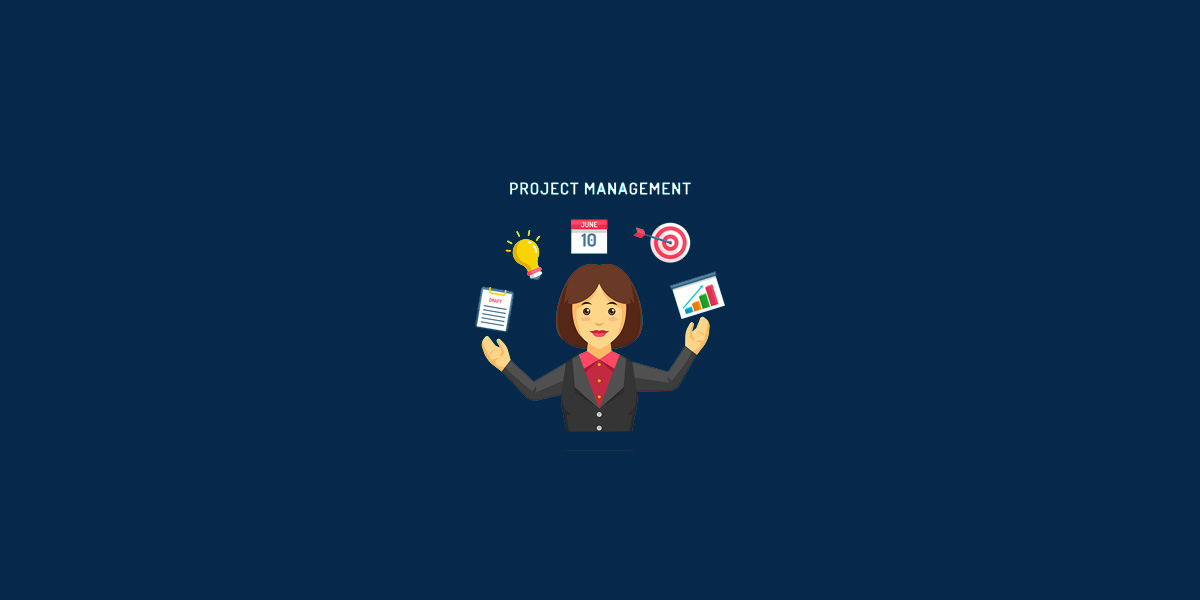How to use Trello as an ATS for recruitment

Recruiting the right people for your organization can be a daunting and time-consuming task. Luckily, there are resources to streamline your recruitment process like Trello. Trello is an easy-to-use project management platform that enables you to organize your recruitment process and collaborate with colleagues.
As a visual and straightforward management tool, it could keep your recruitment team productive. With flexible boards, lists, and cards, it can easily serve as your Applicant Tracking System.
Candidate cards can keep all the information you need in one place and moving them along the key stages of recruitment makes Trello a powerful tool for selecting your potential candidates.
Set up your Trello board as a recruitment pipeline
Create a New Board: Before you get started, create a board specifically for your recruitment process. This will help you keep everything organized and make it easy to refer back to at any time.
Identify Recruiting Steps: Next, create lists to represent each step of the recruitment process. Trello makes it easy to a create a visual pipeline of any process, so you can construct the Kanban boards to match the different stages based on your own hiring system.
Recruitment Pipeline sample template:
.png)
Import Candidates
Create and Import Candidates: Once you’ve identified your recruiting steps, create cards for each of your candidates. There are several ways to do this, and here are some options to choose from:
- Add a candidate card manually
1. Under your Candidates list, you can Add a card
2. Enter a title for your card like the Candidate's name


- Use Zapier to automatically create cards
TRIGGER: When a new application is submitted
ACTION: Automatically create a new card under Candidates list
Check out our article on How to leverage Zapier to run a recruitment agency
Customize cards
Organize Your Candidates: You can then prioritize and organize your cards according to the recruitment progress by creating candidate profiles with labels, checklists, setting deadlines, and attaching documents.
- Members
Assign the candidate cards to specific team members, so it's easy to identify who is handling the candidate's application.
Look at the easy steps to assign members:
1. Open the candidate card. On the options on the left side, select Members and add who you would like to assign to the candidate card

- Labels
Categorize your candidate cards with labels to add structure and clarity in highlighting key information at a glance.
To further differentiate labels, you can choose to create the following:
- colored labels for easy identification
- designed labels as a color-blind friendly mode
- grey labels are visible in searches, but won't show up on the front of a card
Label Filtering
Use the filter to pull up cards associated with a specific label
Simply tap “F” to open your board’s filter and select labels for which you would like to filter
Here's how to create labels:
1. Open the candidate card. From the options on the left, select Labels

2. Choose which color you'd like to use and click on the pencil icon to put a name for the label

3. For grey labels, select Remove color

- Checklists
Having to remember so many things while recruiting could easily overwhelm recruiters. Trello allows you to create multiple checklists, so you can check things off conveniently. Here are some examples of checklists to have:
Interview Checklist: You can conduct interviews with the help of creating a checklist in Trello. Questions can be listed down and the assigned consultant can easily mark these questions with the checkboxes.
Document Checklist: To ensure you have all the necessary documents in relation to the candidate's application, you can create a checklist on the candidate card. Checklists can be copied across cards, so you wouldn't have to create a new one for each candidate card.
Task Checklist: Recruitment involves various steps, and keeping track of your tasks to do per candidate can be done in Trello. Create a checklist as a task tracker to keep your recruitment workflow organized.
Here's how you can create a checklist:
1. Open the candidate card. From the options on the left, select Checklist. Enter the title of the checklist, then click Add.

2. Add items to the checklist. You can also add several checklists to a card.

- Deadlines
To keep the processes within the timeline, you can assign deadlines for each card. This could be de dates set for interviews, document submissions, and more.
These due dates are very easy to set:
1. Open the candidate card. From the options on the left, select Dates to set a due date then click Save.

- Attachments
You can upload photos, candidate CVs, registration forms, references or any files related to the candidate. This ensures that all documents can be easily located in one card.
Look at the easy steps to upload attachments:
1. You could simply drag-and-drop an attachment to the candidate card

2. Another way to upload files into the candidate card is to select Attachment from the options on the left
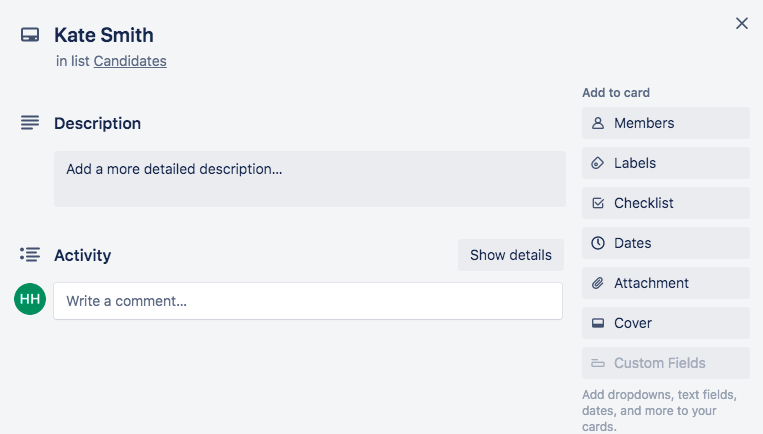
3. Select where you would like to attach the document from then click Attach

Team Collaboration
Track and Share Progress: When you use Trello as your recruitment tool, you can assign tasks and easily track progress. You can also use the comment feature to share feedback and discuss changes with colleagues.
- Tag in Comments
Collaborate with the members of your recruitment team by tagging them in comments.
This can be done by using "@" followed by the user's username or by clicking the @ icon below the comment input field then selecting the members you would like to mention. The mentioned user(s) will get a notification about the comment.
Here's how you can tag members in comments:
1. Open the candidate card. On the bottom part of the candidate card, go to Comments and type @ to show the members of the board you can mention

- Share Board and Card links
Sharing board and card links to active members can help them access candidate data faster. This improves the team's productivity, and here are the simple steps to do that:
Steps to Share Board Link:
1. Open your board’s menu and click on More

2. Locate the Link to this board option and copy the link to your board

Steps to Share Card Link
1. To get the link to your card, open that card. Scroll down to Actions.

2. Hit the Share button located in the right-hand corner and copy the link to your card.

Moving Candidates from one stage to another
Monitor the Progress of Candidates: As your candidates progress through the recruitment pipeline, you can use Trello's functionality to drag-and-drop cards or choose the Move action directly from the card.
- Drag-and-Drop
Click and hold any candidate card to drag and drop cards between lists. This is a fast way to move your candidates through the recruitment pipeline, so consultants can see the progress of candidates at a glance.

- Card Action: Move
Moving from the list:
1. Click the Pencil Icon

2. Select Move. This gives you options to select a destination: Board, List, Position
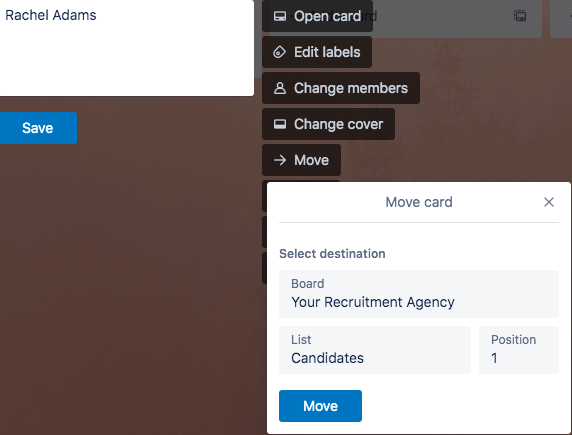
Moving from the card:
1. Open the candidate card. Head down to the bottom part of the card. Under Actions, select Move. This gives you options to select a destination: Board, List, Position

Automate Your Process
Eliminate Manual Steps: Trello allows you to automate certain tasks to make your process even more efficient. For example, you can set up Trello to automatically send out emails to candidates when they reach a certain stage in the recruitment process.
Make your Recruitment Workflow simple and easy
Choosing Trello as your Applicant Tracking System makes it convenient to manage the progress of each candidate. It's extremely easy to use and saves a great amount of time, keeping the recruitment workflow organized and making sure your entire team wouldn't have to wonder what the next step is. Recruitment teams can benefit from Trello's highly visual approach, giving recruiters the ability to manage tasks seamlessly so it's easier to keep track of what needs to be done. Take the time to get familiar with the platform and use the tips above to make the most of it.